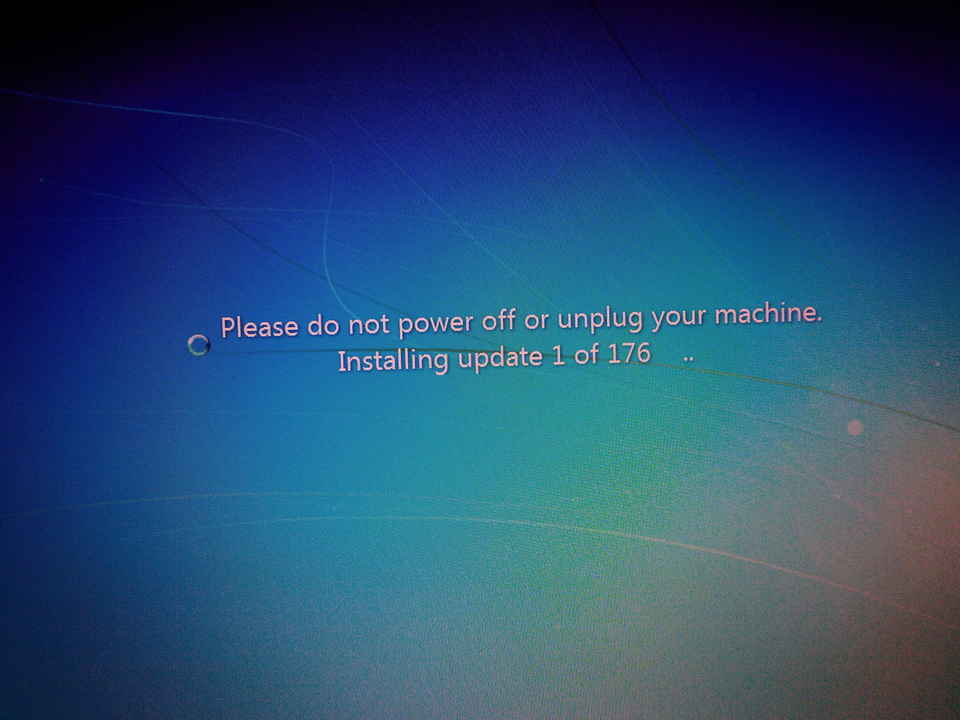List the contents of all files in a folder
# Lists contents of all files in current directory, with filename and line-number prepended to each line grep -n . * # Recursively list contents of all files in current directory and subdirectories, with filename and line-number prepended to each line grep -Rn .
You’ve been added to more groups, but don’t want to log off and back on again to use the new privileges:
sudo sudo -u mark bash
The first sudo gives us root access which is necessary for the second sudo, which logs us back in as ourself and starts a bash shell. This shell has the privileges of the new groups you were added to.
Transferring data over a slow network:
# Both of these are too slow due to our crappy internet connection ssh user@server 'producer' | consumer producer | ssh user@server 'consumer' # If our CPU is sitting idle while waiting for the data to transfer, let's give it some work to do! ssh user@server 'producer | pbzip2 -c9' | pbzip2 -d | consumer producer | pbzip2 -c9 | ssh user@server 'pbzip2 -d | consumer'
These use the multithreaded implementation of bzip2 to achieve fairly fast and powerful compression to squeeze information along the wire faster.
If pbzip2 leaves you CPU-bottlenecked, you can reduce the compression level (e.g. -c5 instead of -c9) or use gzip which is faster but won’t compress as well. To use parallel gzip, you’ll want to replace pbzip2 with pigz.
If you still have plenty of CPU and also RAM to spare when using pbzip2 and the transfer is taking too long, try parallel lzma instead with pxz in place of pbzip2.
Monitoring the progress of transfers / measuring speed of devices
# Test sequential speed of disk sda by reading first 4GB of the disk (sudo needed for raw disk access)
sudo pv -bartpSs 4G /dev/sda > /dev/null
# File archiving over SSH (with pbzip2 as shown previously)
size="$(ssh user@server 'du -csB1 /path/to/files')"
ssh -T user@server "tar -c /path/to/files | pv -cbarteps ${size} --force | pbzip2 -c9" > /path/to/archives/name.tar.bz2
Running the above operations without making the machines grind to a halt
# CPU-heavy workloads can be told to play nicely by prepending them with "nice"
... | nice pbzip2 -c9 | ...
# IO-heavy workloads can be told to play nicely by giving them idle priority with "ionice"
ionice -c3 tar -c /path/to/files | ... | ionice -c3 > /path/to/archives/name.tar.bz2
# Example from (3) with progress:
size="$(ssh user@server 'du -csB1 /path/to/files')"
ssh -T user@server "ionice -c3 tar -c /path/to/files | pv -cbarteps ${size} --force | nice pbzip2 -c9" | ionice -c3 cat > /path/to/archives/name.tar.bz2
Firing up Eclipse CDT in a temporary Ubuntu environment with Docker
# Download an Ubuntu image docker pull ubuntu # Install eclipse-cdt docker run -i ubuntu apt-get -y install eclipse-cdt # Get ID of that container (which is now dead) docker ps -a # Snapshot that container docker commit [ID] eclipse-cdt # Run eclipse with workspace directory mapped to the host (select /root/workspace when Eclipse asks for workspace path) docker run -v /tmp/.X11-unix:/tmp/.X11-unix -e DISPLAY=unix$DISPLAY -v ~/eclipse-workspace:/root/workspace eclipse-cdt eclipse