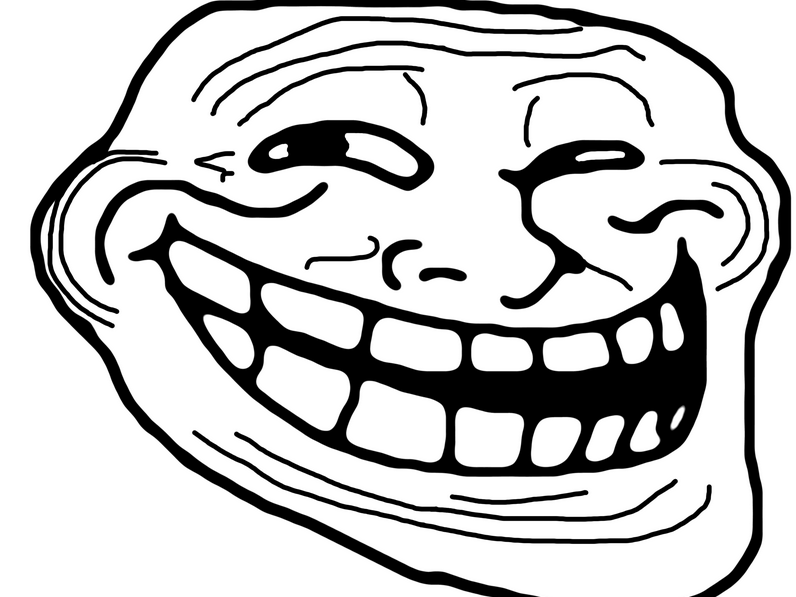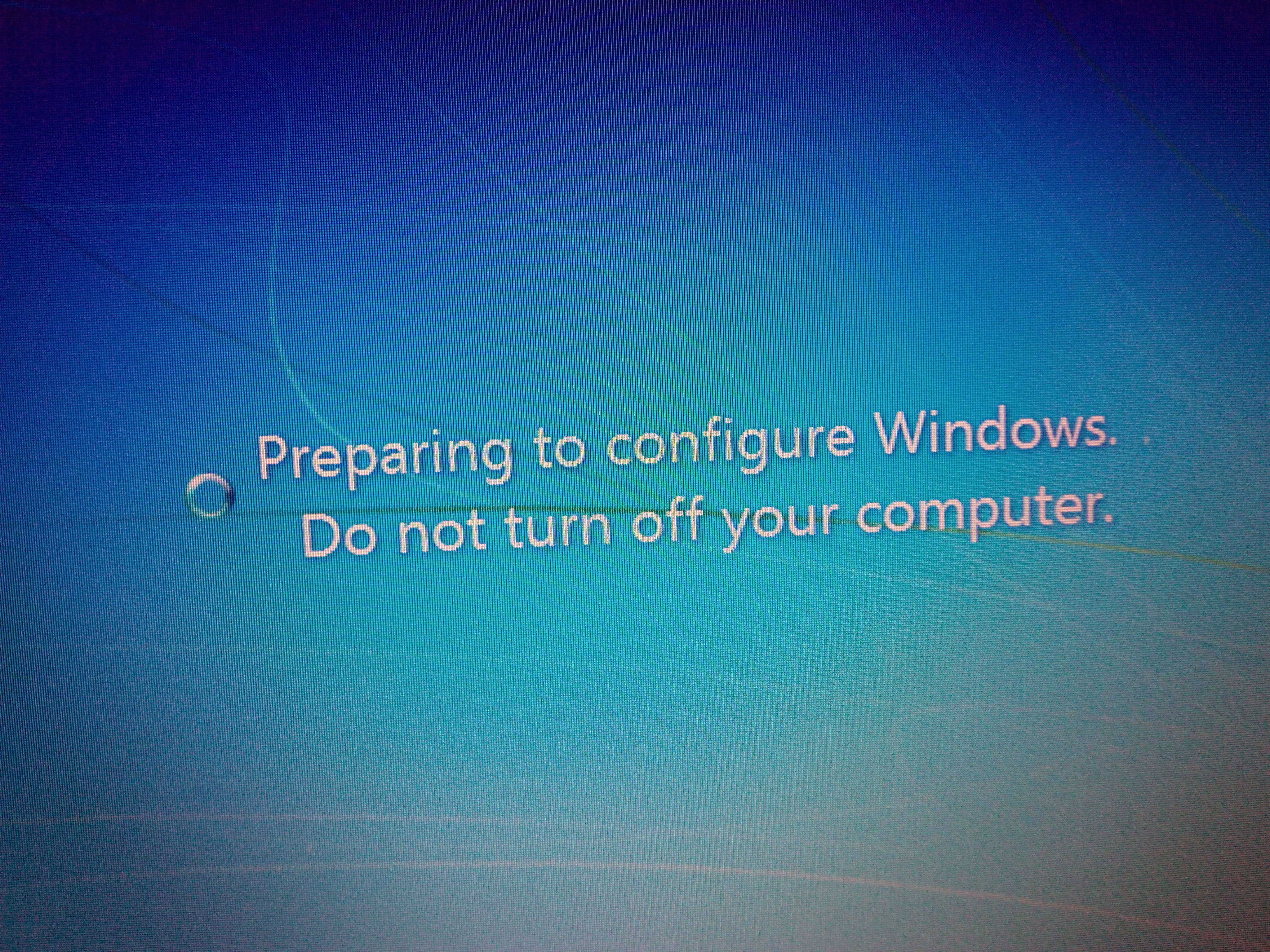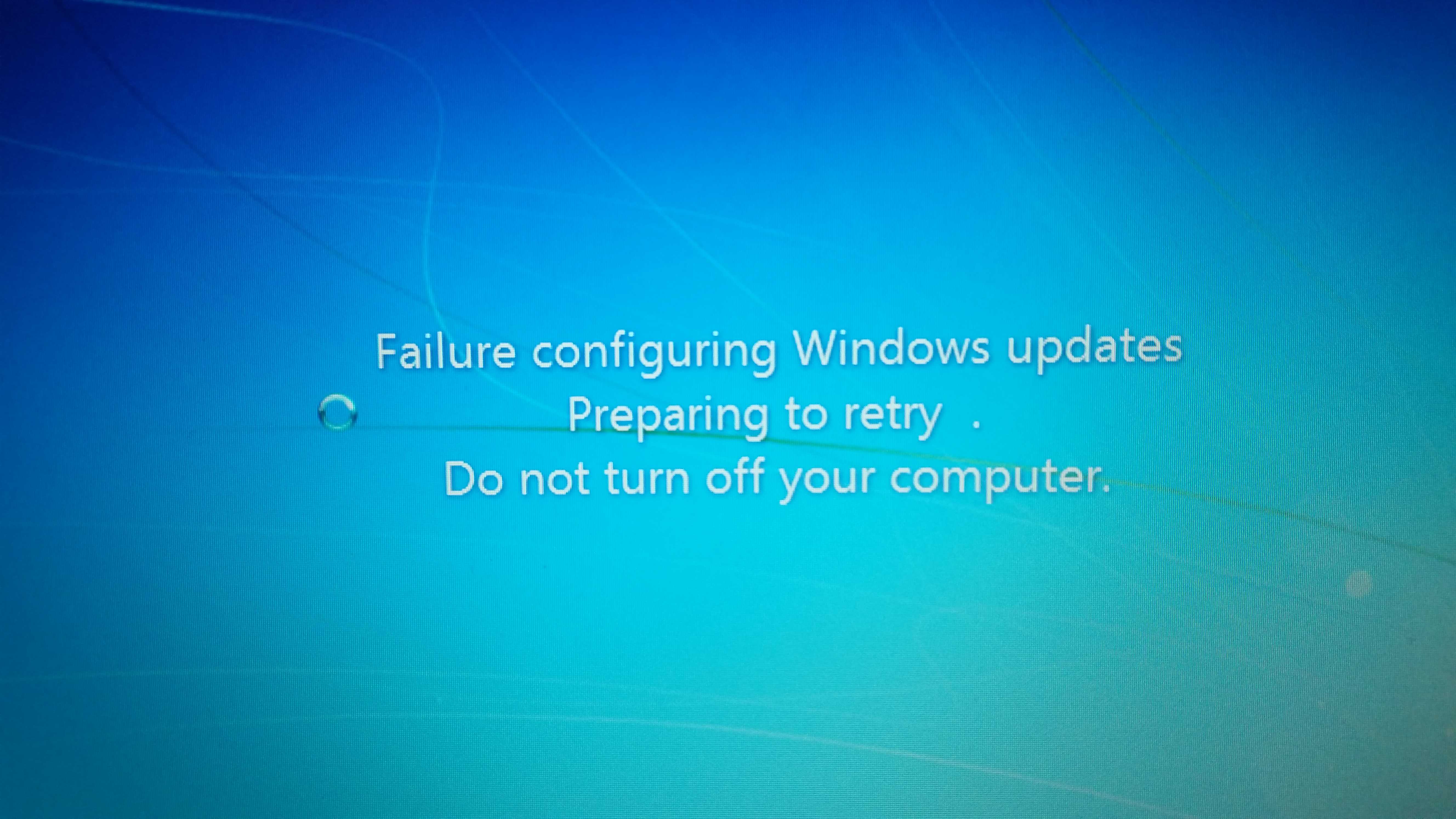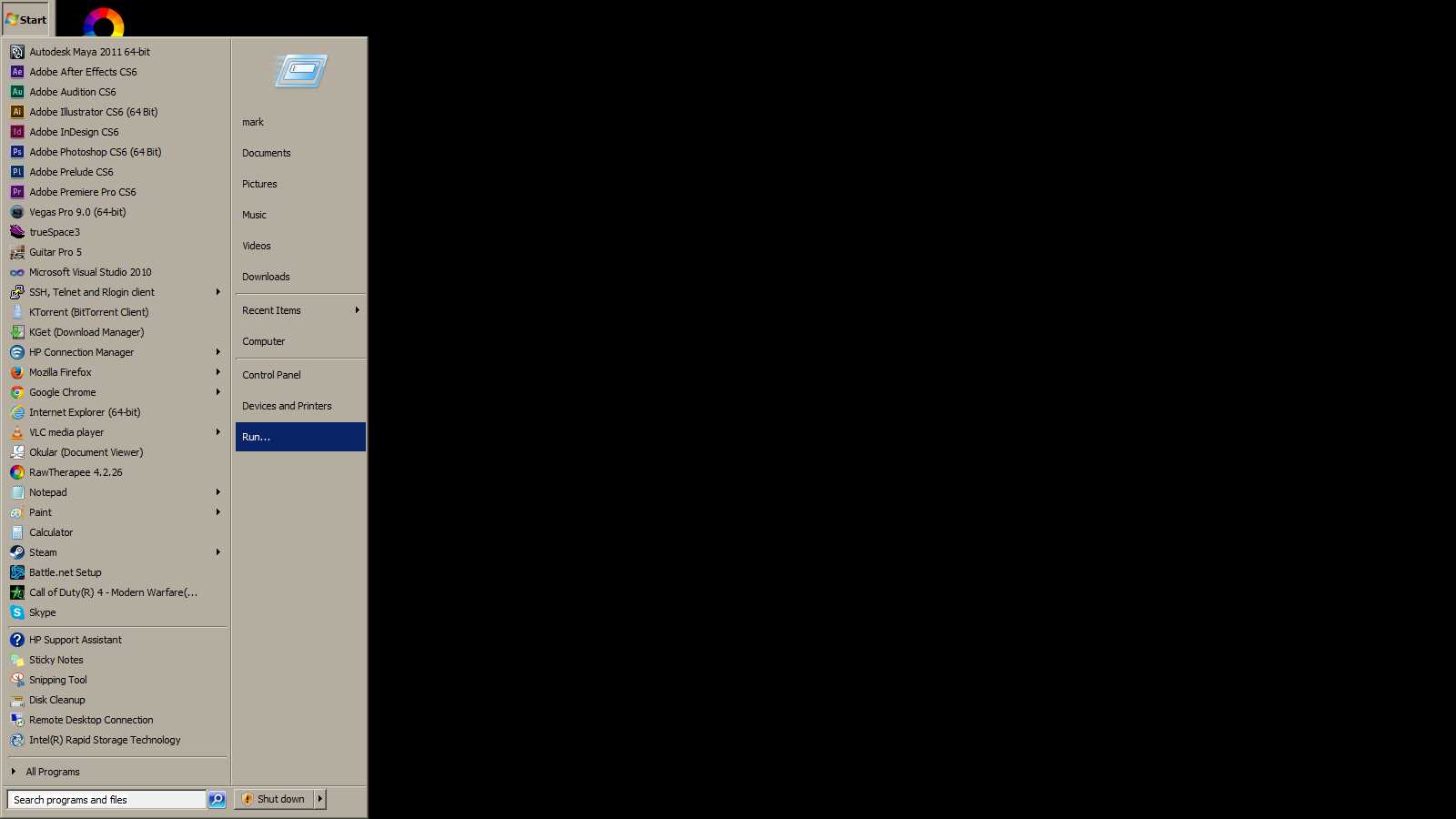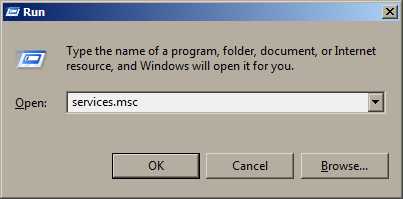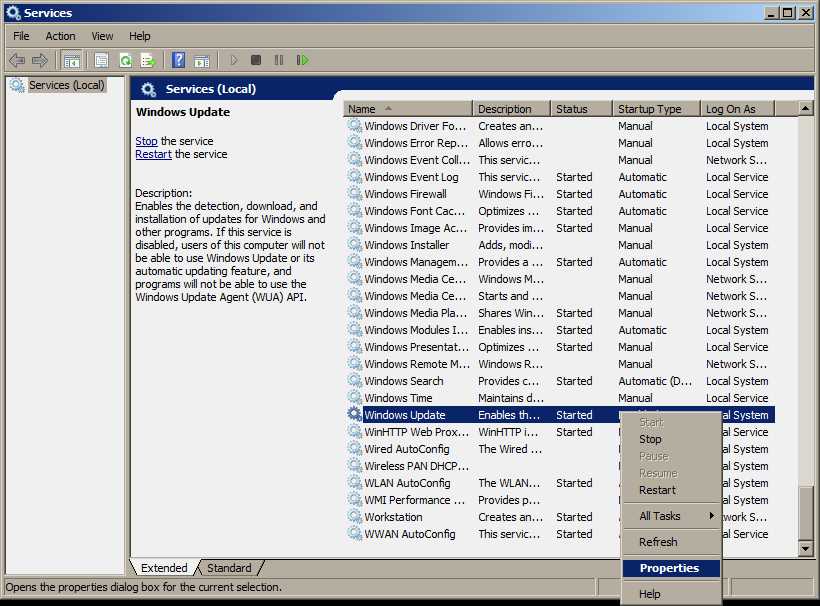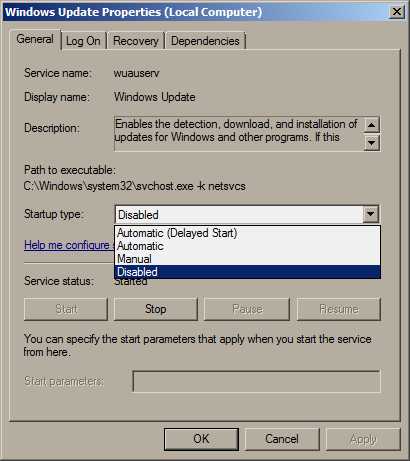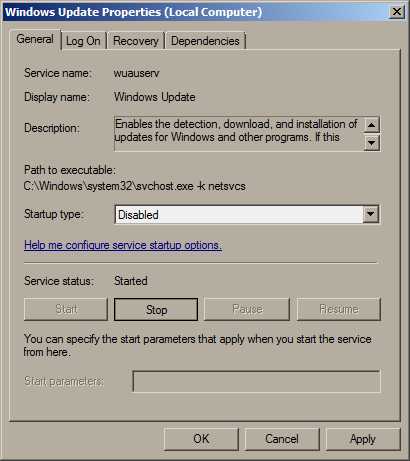I got a new laptop. It came with Windows 7 pre-installed. I hadn’t used Windows for a decade, with the exception of an old XP installation I keep around for running Adobe Illustrator and COD4:Modern Warfare. I decided to give Windows 7 a try.
First two days with Windows 7
Day 1: It’s sluggish and the UX is a decade behind the times, but otherwise it seems ok. Boot time was around a minute which is pretty poor for a clean system with no user meddling yet, but not terrible. After a while, some dialog popped up telling me to reboot the computer. This was annoying, but it gave me the option to postpone it for a few hours (note: postpone permanently would have been a better option).
Day 2: Turn it on in the morning to check a bus schedule, and I get this:
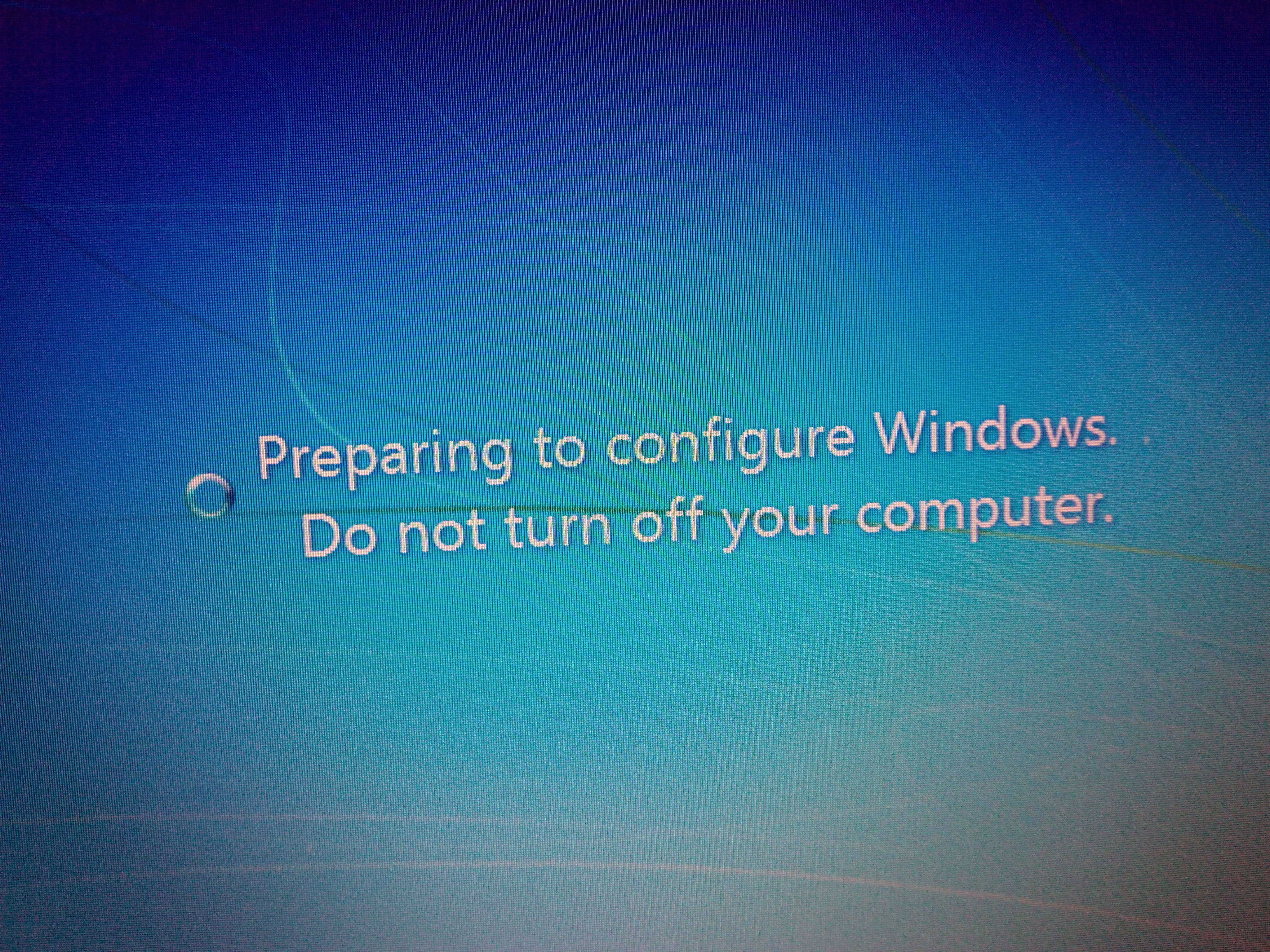
I hadn’t told it to update, and since I had tethered it via a 4G connection the day before, I was wondering how much of my data allowance it had burnt up downloading updates.
Linux systems* typically update when you tell them to and they install the updates in the background rather than hitting the user with this denial-of-service attach. They don’t constantly pester you to restart the computer, nor do they also don’t forcefully restart the computer while you’re making a coffee, causing data loss.
* Excluding Ubuntu which may auto-update in the background. Still, Ubuntu won’t hit you with DOS attacks or data loss as part of its update mechanism.
I’m a bit perplexed as to why Microsoft have decided that by design, their operating system should hit their users with denial of service attacks and potential data loss.
A few hours later when I got back home, it was still “configuring Windows”. After quite a while, it rebooted. Then I was greeted with this:
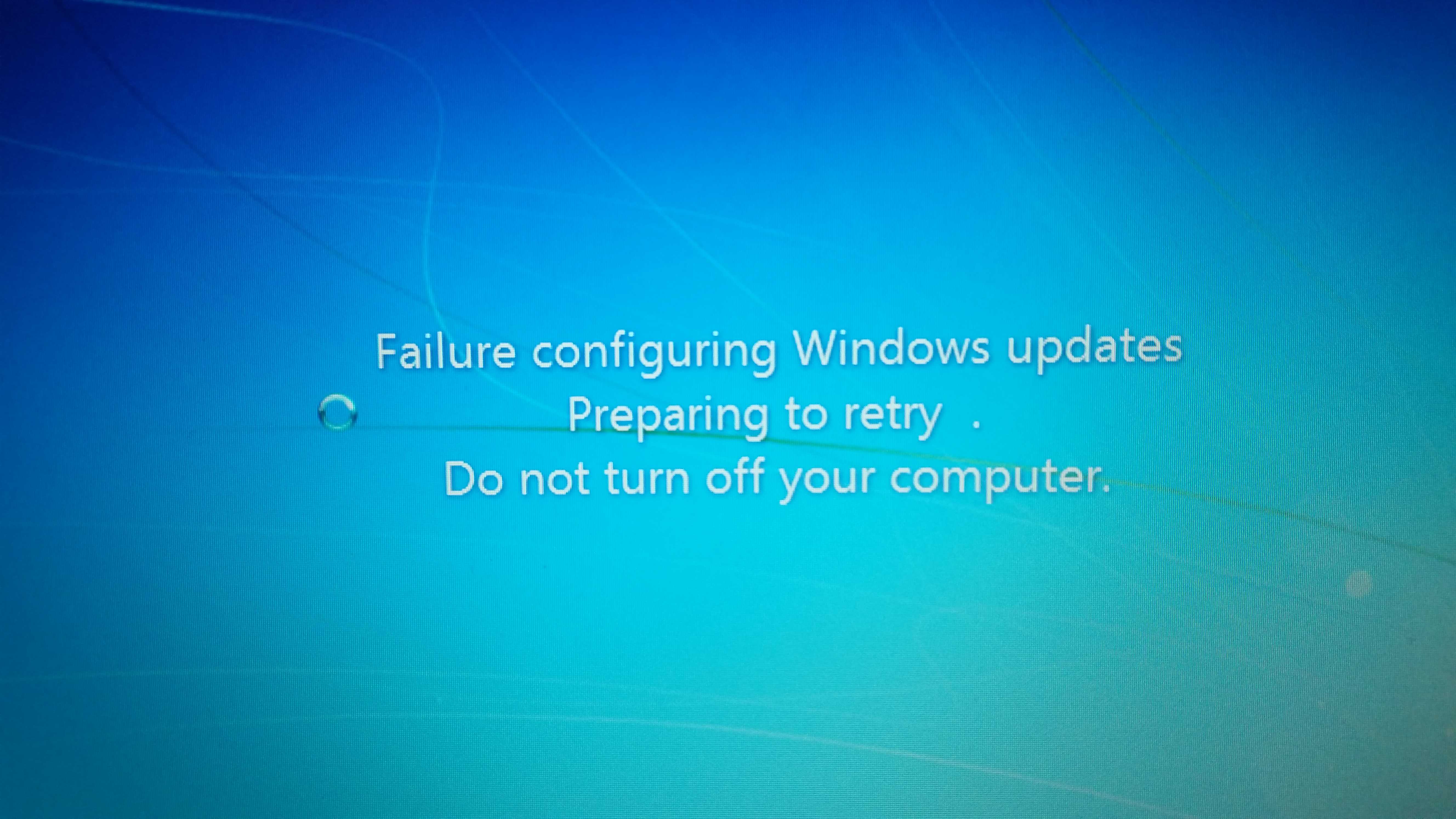
Another reboot followed, then more updating/configuring. I don’t know how long this would have taken to finish, as I decided that I’d had enough of this proprietary crap… I powered the laptop off and removed Windows, then installed Arch and Ubuntu onto BTRFS with a shared home folder and automatic daily snapshot backups.